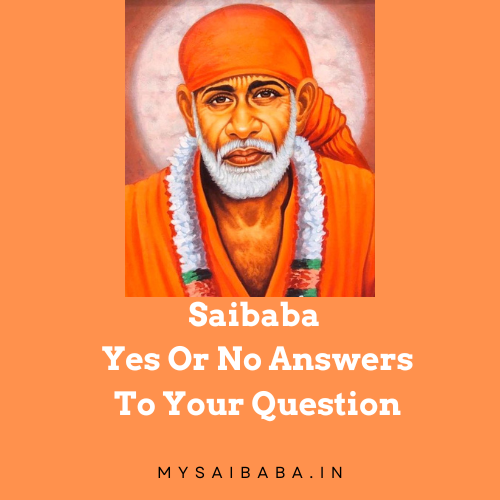 Saibaba Yes or No
Saibaba Yes or No 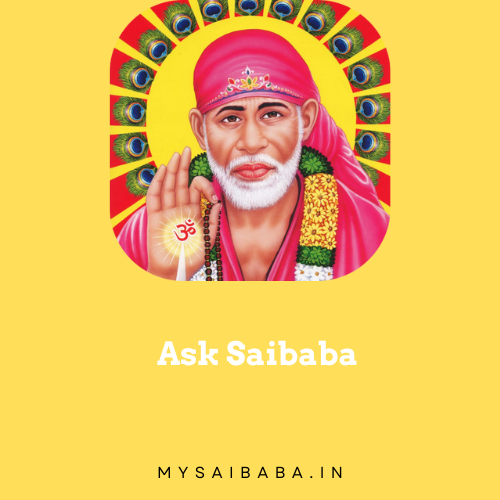 Ask Saibaba
Ask Saibaba  Type 108 Om Sairam
Type 108 Om Sairam  Find Your Lucky NO
Find Your Lucky NO  Saibaba Miracle Mantra
Saibaba Miracle Mantra  Saibaba Live Darshan
Saibaba Live Darshan MySaibaba.in
Email communication is one of the most important and widely used tools for both personal and professional purposes. However, there are times when emails fail to send and get stuck in the Outbox folder of your email client. This can be frustrating, especially when you are unsure about the reason behind it. An email stuck in the Outbox often means the message was not sent successfully, and it can hinder productivity or even cause miscommunication.
In this article, we will explore the common reasons why emails get stuck in the Outbox and provide practical solutions to resolve the issue, ensuring that your emails are sent without delays.
The Outbox is a folder in email clients (like Gmail, Outlook, or Apple Mail) where messages are temporarily stored before they are sent. It acts as a staging area for outgoing messages. When you hit "Send," the email is first placed in the Outbox, and your email client tries to send it to the email server.
If the email fails to send due to any issue, the message will remain in the Outbox, waiting to be sent later. The Outbox is a crucial part of the sending process and can help you track emails that are queued for sending.
One of the most common reasons emails get stuck in the Outbox is poor or intermittent internet connection. Without a stable connection to the mail server, your email client won’t be able to send the email successfully.
If your internet connection is slow or cuts out while sending the email, the message will stay in the Outbox until a stable connection is established.
SMTP (Simple Mail Transfer Protocol) is the protocol used by your email client to send messages to the mail server. If the SMTP settings are incorrect, the email client cannot properly connect to the mail server, resulting in messages getting stuck in the Outbox.
Improperly configured SMTP settings may include incorrect ports, server addresses, or login credentials, all of which can cause issues while sending emails.
Most email servers have size limits for outgoing emails. If the email contains large attachments that exceed the server’s size limit, it may fail to send and remain stuck in the Outbox. This issue is more common with large image files, videos, or documents attached to the email.
If the email service provider’s server is down or experiencing technical difficulties, it can prevent your email client from sending the message. This might happen if the server is temporarily unavailable or undergoing maintenance.
Email clients may try to retry sending the message repeatedly, and during this time, the email stays in the Outbox until the server is back online.
Sometimes, a corrupt email account or conflicting settings within the email client can cause issues with sending emails. For example, an improperly synced email account or outdated authentication credentials can interfere with the sending process, causing emails to get stuck in the Outbox.
When you use your email client in offline mode, the messages will not be sent immediately. Instead, they will stay in the Outbox until the email client reconnects to the internet. If you forget to switch back to online mode, emails will remain in the Outbox.
Certain security software, including antivirus programs or firewalls, may block outgoing email traffic. The security software may detect the email client’s connection to the server as a potential security risk, which can prevent the email from being sent and leave it stuck in the Outbox.
Ensure that you have a stable internet connection. Test your connection by browsing websites or streaming videos. If the connection is slow or unstable, try restarting your modem or router.
For mobile email clients, switch between Wi-Fi and cellular data to see if one connection is stronger than the other. Once the internet connection is stable, try resending the email.
Double-check the SMTP server settings for your email account. Incorrect configuration can prevent emails from being sent. Here's what to check:
smtp.gmail.com).If your email contains large attachments, it might exceed the allowed file size limit. Most email servers limit the size of attachments, typically ranging from 10 MB to 25 MB.
To resolve this issue:
Sometimes, the issue may be with the email provider’s server. Check the status of the email service to see if there are any known outages or technical issues. You can usually find the status on the email provider’s official website or social media pages.
If the server is down, wait until it is restored and then try resending the email.
If you suspect that your email account is corrupt or conflicting with other accounts, try the following:
If you're using a desktop client, go to the Account Settings to troubleshoot or remove problematic accounts.
If your email client is in offline mode, simply switch it back to online mode. In most email clients, you can toggle between online and offline modes from the toolbar or menu.
After switching back to online mode, your email client should attempt to send the email from the Outbox.
Antivirus or firewall software might be blocking outgoing email traffic. To determine if this is the cause:
Sometimes, simply restarting the email client or rebooting your computer can resolve the issue. Close the email application completely, reopen it, and try sending the email again. Restarting the client will also allow it to retry sending any emails stuck in the Outbox.
To minimize the chances of your emails getting stuck in the Outbox, here are some proactive tips:
A strong, stable internet connection is essential for smooth email sending. Invest in a reliable internet plan and ensure your Wi-Fi router is functioning well.
Keep your email client up to date to ensure it has the latest fixes and improvements. Software updates often include bug fixes for common issues like emails getting stuck in the Outbox.
Occasionally, email service providers update their server settings. It’s a good practice to verify your email client’s SMTP settings periodically to avoid configuration issues.
To avoid attachment size issues, use cloud storage for sharing large files. This will prevent emails from getting stuck due to oversized attachments.
Emails getting stuck in the Outbox can be a frustrating problem, but with the right troubleshooting steps, it’s usually easy to resolve. Whether the issue is related to internet connectivity, SMTP settings, email size, or a software glitch, following the solutions outlined in this article will help you get your emails sent successfully.
By regularly monitoring your internet connection, ensuring that your email settings are correct, and following good email practices, you can avoid many of the common reasons emails get stuck in the Outbox.
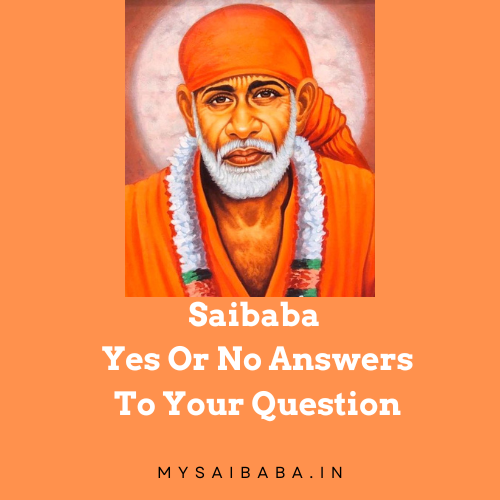 Saibaba Yes or No
Saibaba Yes or No 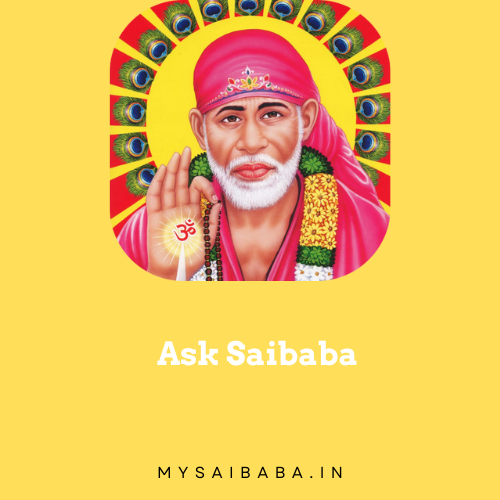 Ask Saibaba
Ask Saibaba  Type 108 Om Sairam
Type 108 Om Sairam  Find Your Lucky NO
Find Your Lucky NO  Saibaba Miracle Mantra
Saibaba Miracle Mantra  Saibaba Live Darshan
Saibaba Live Darshan OM Sai Ram