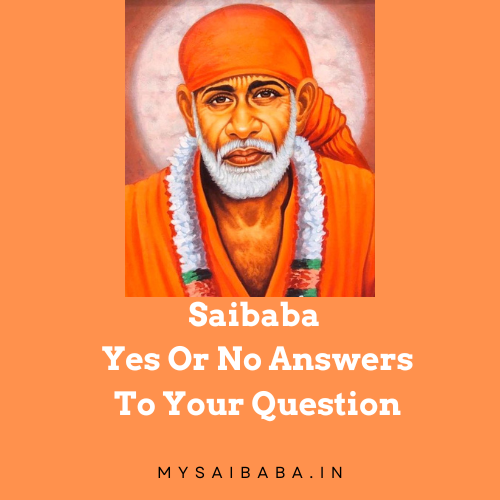 Saibaba Yes or No
Saibaba Yes or No 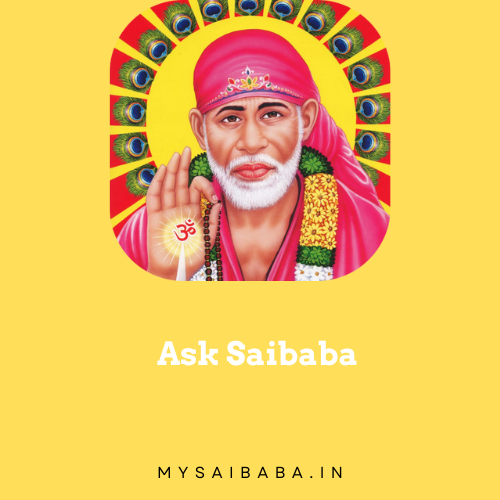 Ask Saibaba
Ask Saibaba  Type 108 Om Sairam
Type 108 Om Sairam  Find Your Lucky NO
Find Your Lucky NO  Saibaba Miracle Mantra
Saibaba Miracle Mantra  Saibaba Live Darshan
Saibaba Live Darshan MySaibaba.in
Changing the case of text (e.g., converting to uppercase, lowercase, or title case) is a common task when editing documents. Instead of manually retyping or using menus, knowing keyboard shortcuts can save you time and effort. This article outlines quick methods to change the case in popular applications like Microsoft Word, Google Docs, and others.
Change case refers to the formatting of text by altering its capitalization style. The most commonly used cases are:
Microsoft Word provides a built-in shortcut to quickly switch between cases.
Shift + F3
This shortcut cycles through cases, so keep pressing it until you reach your desired format.
Google Docs doesn’t have a direct shortcut for changing case, but you can use the menu options or a Chrome extension for added functionality.
Install the “Change Case” add-on for one-click formatting.
Excel doesn’t have a direct shortcut but supports formulas to change text case:
Copy the formula across multiple rows for bulk conversion.
For quick text case conversions without software, online tools like Convert Case allow you to:
Mastering change case shortcuts is a simple yet effective way to enhance your productivity. Whether you’re drafting documents in Word, working in Excel, or editing in Google Docs, these techniques will streamline your workflow.
Start using these shortcuts today, and experience the difference in your daily tasks!
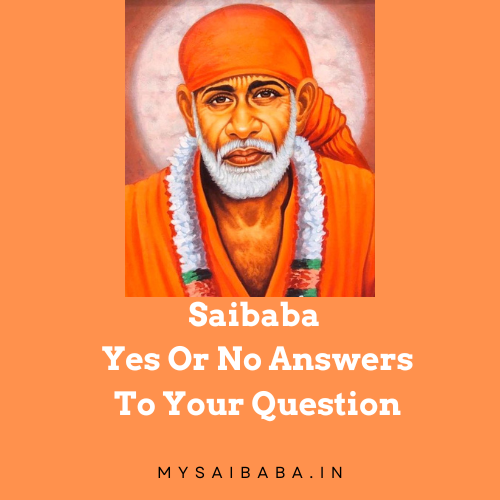 Saibaba Yes or No
Saibaba Yes or No 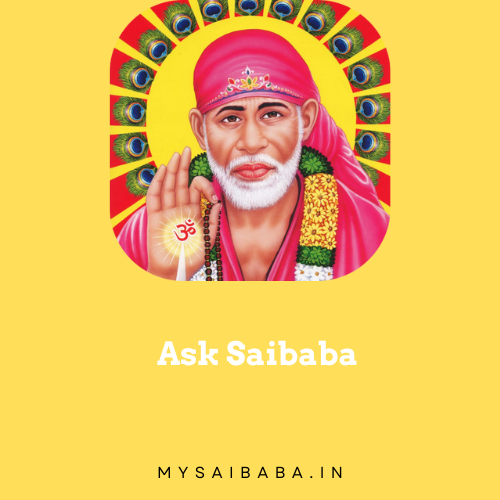 Ask Saibaba
Ask Saibaba  Type 108 Om Sairam
Type 108 Om Sairam  Find Your Lucky NO
Find Your Lucky NO  Saibaba Miracle Mantra
Saibaba Miracle Mantra  Saibaba Live Darshan
Saibaba Live Darshan OM Sai Ram